Adobe’s Generative Fill has been making headlines for a while now. We all know of its ability to expand photos or add and remove elements from them, so today, we’ll be talking about a more abstract implementation of GenFill that can turn your photos into any art style in a matter of clicks.

Let’s start by getting something clear before we dive in: AI is not magic. New technologies come with a lot of trial and error, so you should be prepared to be met with a lot of underwhelming generations. That being said, there are ways to optimize your photo selection to ensure that the details of the photo are accurately translated by the AI.
- Avoid shots with fine details like text or logos
- Avoid human faces and hands (unless you want nightmares)
- Choose shots with simple compositions and little background noise
- The larger and simpler the details, the better
All set? Let’s dive in.
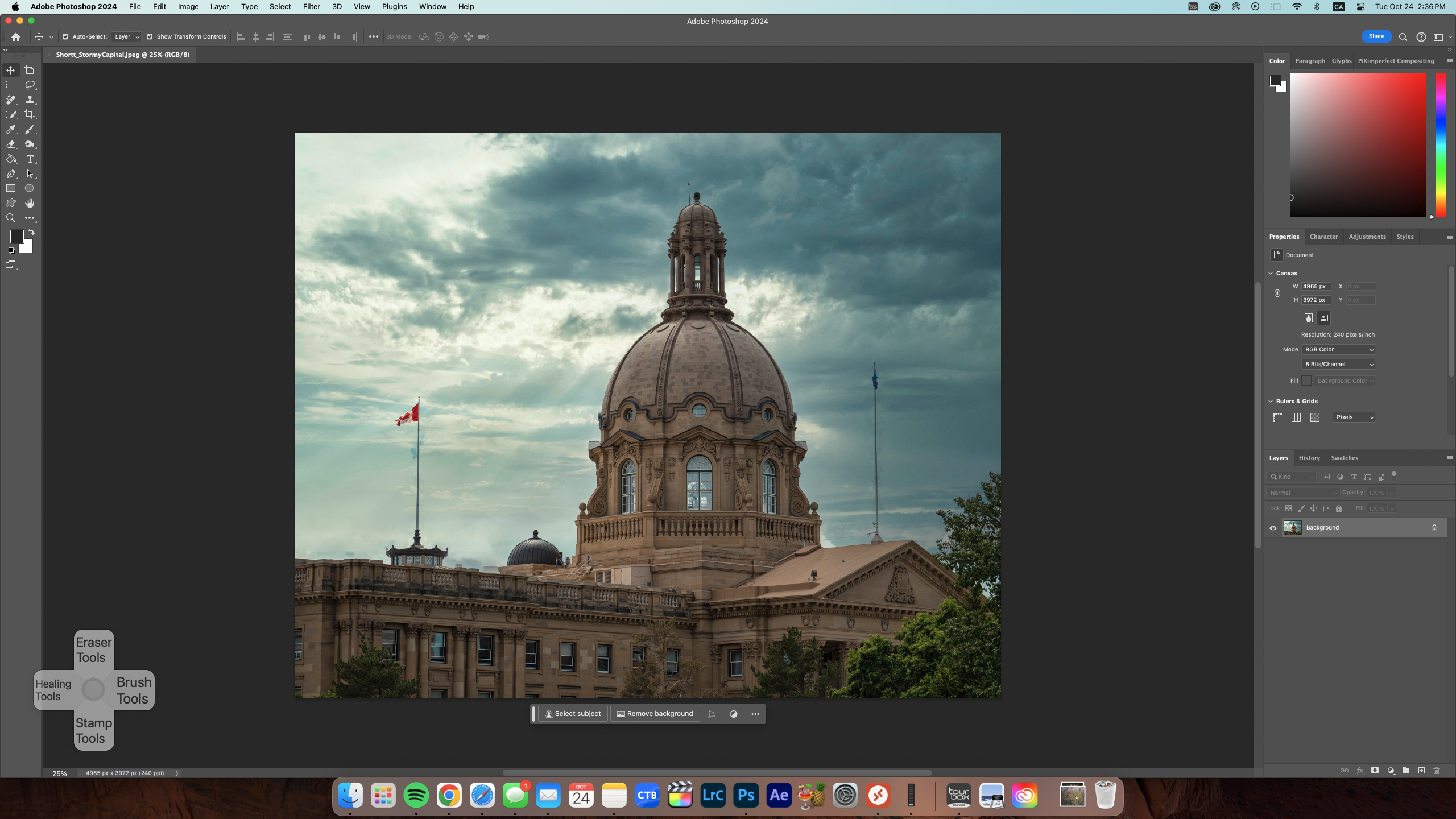
Step 1: Importing and masking
First up, load your selected image into Photoshop. With the image layer selected, hit Q on your keyboard to enable Quick Mask Mode. The selected layer should appear red. Next, use the Color Picker to select a Gray– the lighter the gray, the more your generated photo will resemble the original. We’d suggest the value shown in the screenshots (34%) as a starting point but we’d recommend messing around until you find the brightness that works just right for your photo.
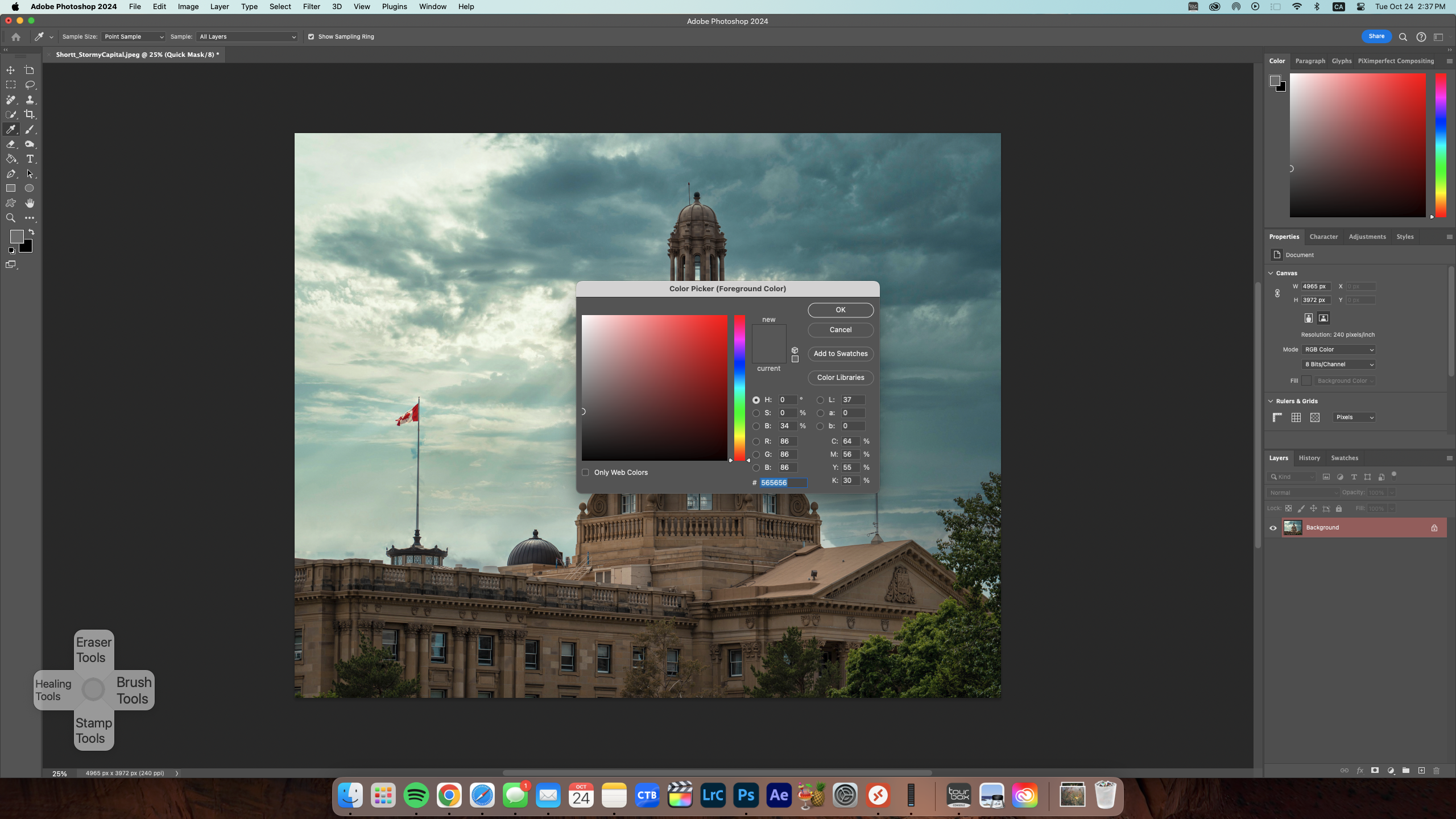
Next, press Alt + Backspace (Windows) or Option + Delete (Mac) to fill your selection with the Foreground colour. This should appear as a red mask over your photo, as illustrated below.
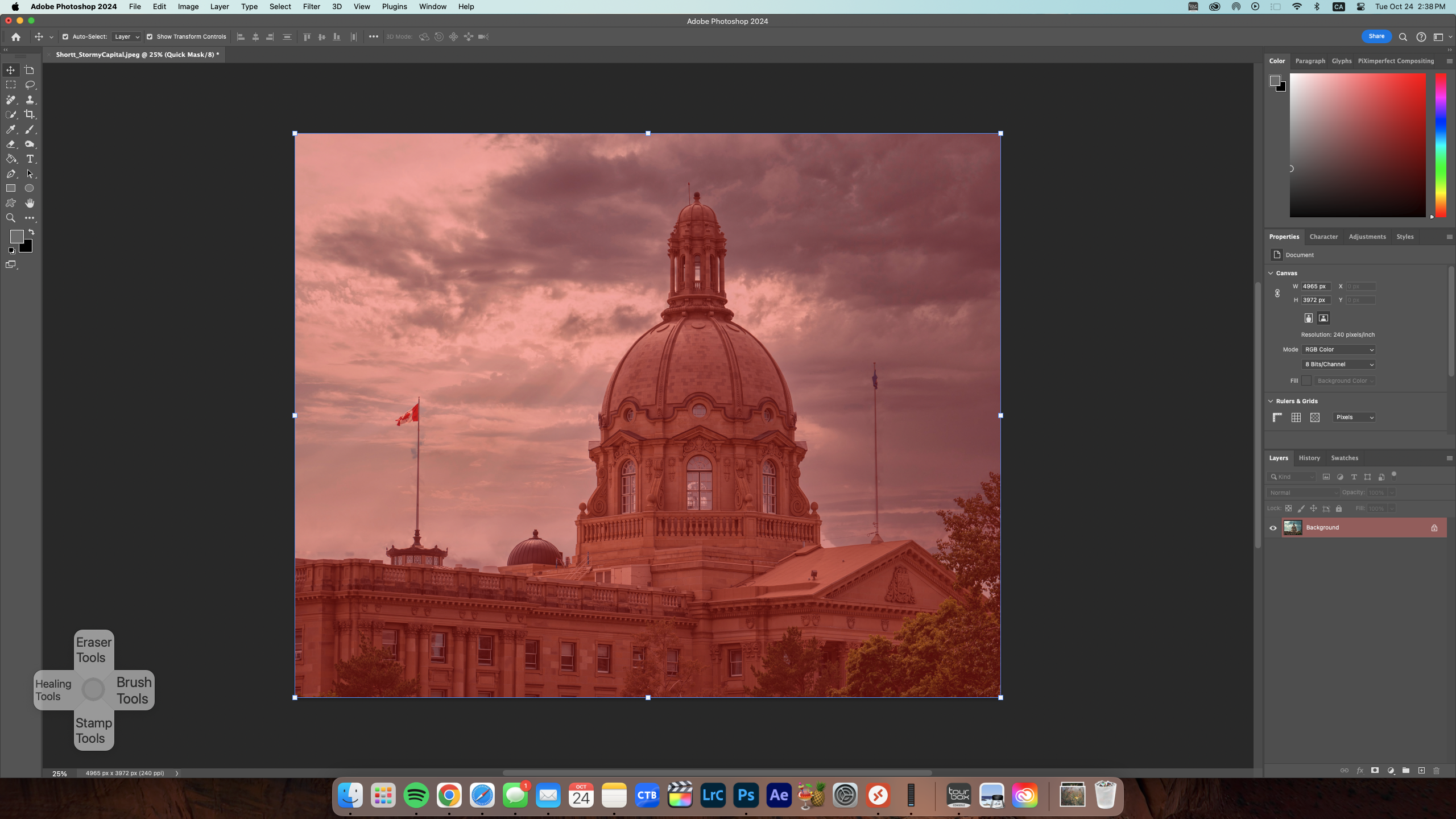
Press Q again to switch out of Quick Mask Mode. The red mask should vanish and the Generative Fill menu should appear (if not, click Window and ensure Contextual Task Bar is checked).
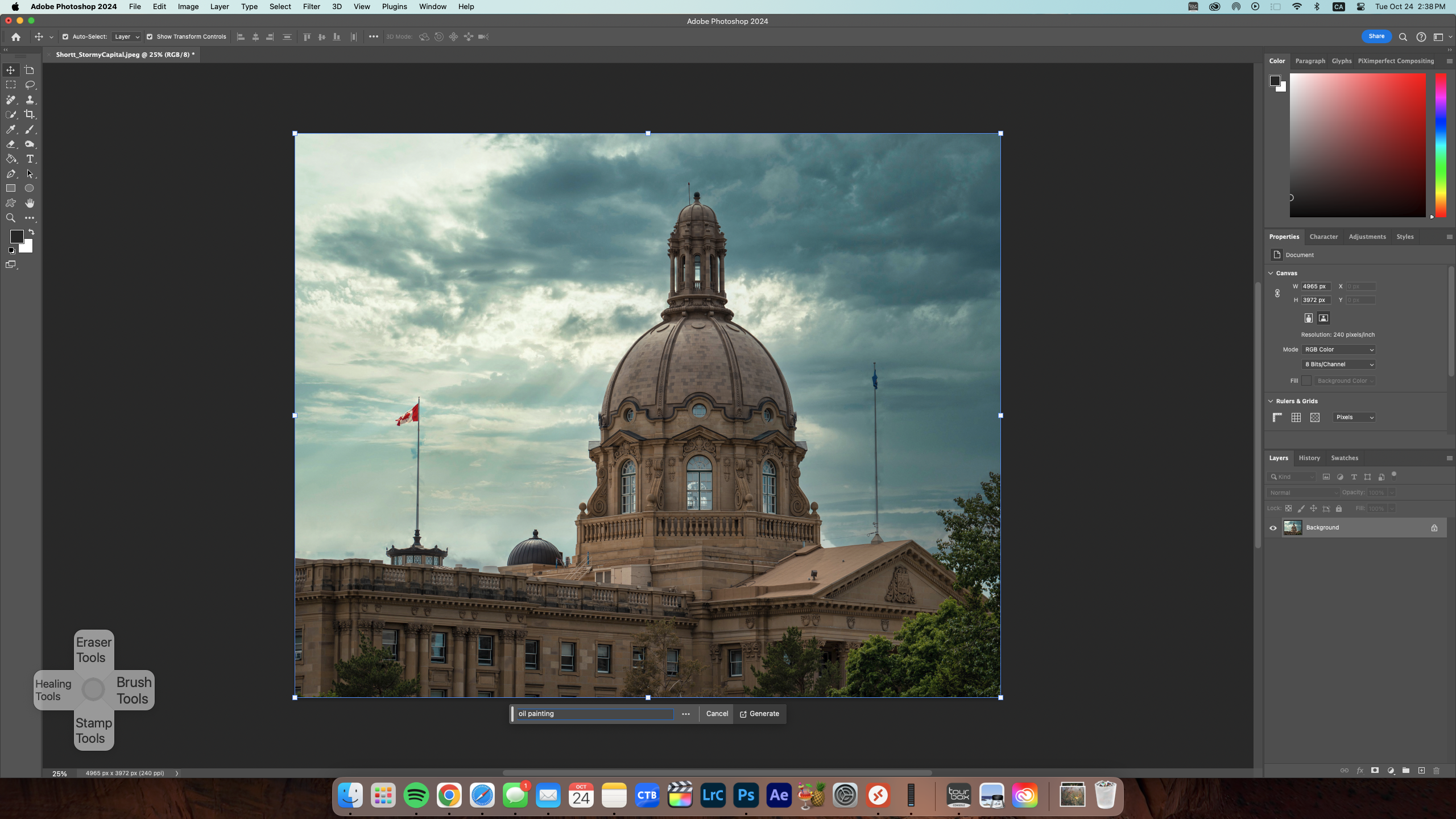
Step 2: Prompts!
Now it’s time to enter a prompt of your choosing. For our purposes, we chose “oil painting”. Your prompt can be as extensively broad or ridiculously particular as you want, with more specific prompts typically yielding more pleasing results. If you’re unhappy with the results from the prompt “painting”, for example, you can try adding a little more granularity by indicating the style of painting you’re looking for (modernism, impressionism, water colour, oil).
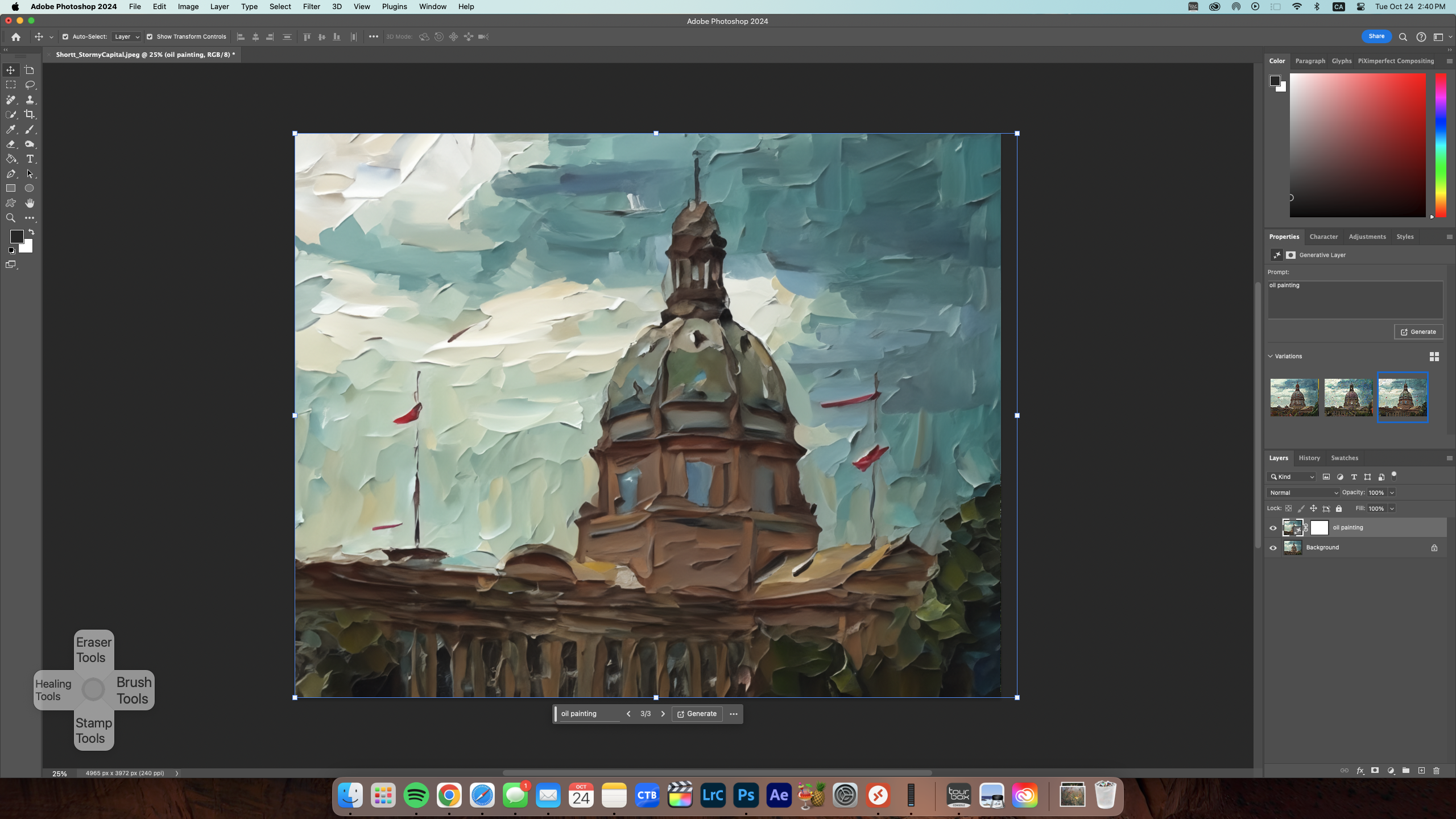
Check out some of the artwork we came up with below and be sure to share your creations with us on our social media platforms!
 Prompt: Water Colour Painting
Prompt: Water Colour Painting
 Prompt: Art Deco
Prompt: Art Deco
 Prompt: Cartoon (An example of the AI failing miserably)
Prompt: Cartoon (An example of the AI failing miserably)
 Prompt: Minimalist Cartoon
Prompt: Minimalist Cartoon
 Prompt: Impressionist Painting
Prompt: Impressionist Painting